I've already showed you how to setup Gmail on your N82 using the built-in email application. There are various settings to play around with to keep your Gmail inbox in sync with your N82. But what about Gmail labels? If you get tons of emails on a daily basis Gmail helps you stay organized with Labels, which can also be viewed as folders or tags. You can setup filters that allow you to manage certain emails.
First, A Little About Gmail Filters
For instance all the comments that you guys and gals leave here at the blog get sent to my email as a notification. The subject line always says something like "N82 Blog Comments". So I set up a filter than automatically sets everything with that subject line to my Comments Label and it bypasses my inbox so that I don't get it cluttered. Whenever I want to see those comments I just click on the "Comments" link under my Labels column in Gmail. You can also setup filteres to STAR emails with certain keywords that might be important to you like "bank statement" or anything you want. Click here to read more about filters and labels.
How To See Gmail Labels On Your N82
Now here's the part that I enjoy on the N82. I can subscribe to my Gmail Labels on my N82 and they will be shown as folders. I get an alert whenever a new email comes to one of those Labels (or folders) just like I normally would with my normal inbox.
Check out these screenshots and instructions to see how it works...
1. Go into your Email Settings > Retrieval Settings. Scroll down to Fold Subscriptions.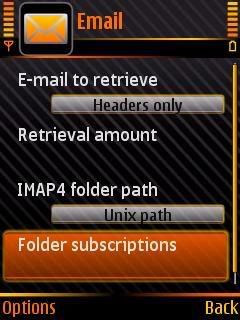
2. You will be asked to connect to the mailbox to update the folders (aka Labels). Once that's updated you will see a list of all your Gmail Labels. The Inbox will already be checked. If you want to be able to see your Gmail Archive make sure to check the [Gmail] folder. Add a checkmark to any other Labels that you want shown on your Nokia N82.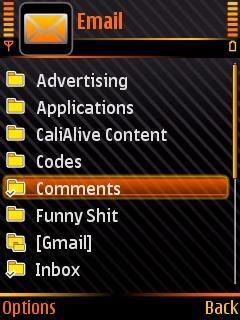
3. And there you go. You will now see your Gmail Labels on your S60 handset.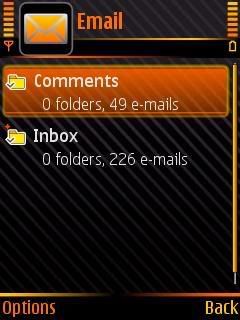
If you see a red plus sign above the folder (Label) that means there are new messages. As you can see above I have new messages waiting for me in my Inbox and not the Comments label.
A Few Shortcomings
Of course there is always a negative. New emails that come to my inbox cannot be moved to a Label folder from the N82. Your just going to have to mark it as read and wait till you get to a computer. Another bummer is I can't move the Inbox above my Comments folder in that last screenshot. I think it lists the Labels in alphabetical order. It's not too bad for me to only have to scroll down once, but for others who have lots of labels shown on their N82 it can be a pain to scroll all the way down to see your Inbox.
How To Archive A Gmail Message On Your N82
If you want to archive a Gmail message on your N82 you simply have to delete it. When asked select the "delete from phone and server" option. This will take the header off your phone and in Gmail will archive the message, not delete it. Which is really handy. I hardly ever need to delete emails anyways since we enjoy so much storage.
Do you have any other tips for making our experience better using Gmail and the N82 email application? If so please share.
note: These instructions work on any S60 powered phone including the Nokia N95, N78, E71, & E66.
Wednesday, August 13, 2008
Gmail & The N82: Get Your Labels To Show As Folders In The Built-In Email Application
Posted by Mike Macias at 1:18 PM
Subscribe to:
Post Comments (Atom)


0 comments:
Post a Comment
Please leave your screen name so I can refer to you if there are numerous comments. Thanks!